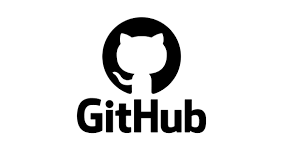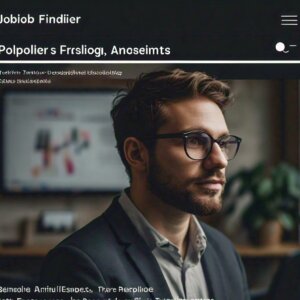How to Master GitHub: A Guide for Students
As a student stepping into the world of programming and software development, learning to use the right tools is essential. One of the most powerful tools you’ll encounter is GitHub. It’s not just for experienced developers; GitHub is a platform that can greatly enhance your learning experience and help you collaborate with others effectively. In this guide, I’ll walk you through the basics of GitHub, show you how to get started, and share tips on how to make the most of its features for your academic and personal projects.
Why Should Students Use GitHub?
Before diving into the details, let’s quickly cover why GitHub is an invaluable resource for students:
- Version Control: GitHub allows you to keep track of all changes made to your projects. This means you can experiment freely, knowing you can always revert to a previous version if something goes wrong.
- Collaboration: Working on group projects or collaborating on open-source projects becomes seamless with GitHub. It provides a central platform where you and your peers can contribute, review, and manage code collectively.
- Portfolio Building: As you work on various projects during your studies, GitHub becomes a digital portfolio showcasing your skills and code quality. Potential employers often look at GitHub profiles to gauge a candidate’s expertise and coding style.
- Learning from Others: GitHub is home to millions of open-source projects. You can learn a lot by exploring how experienced developers structure their code, handle complex problems, and manage projects.
Getting Started with GitHub
Step 1: Create Your GitHub Account
- Visit GitHub’s Website: Head over to GitHub.com and click on the “Sign up” button.
- Fill in Your Details: Enter your email address, choose a secure password, and pick a unique username. This username will become part of your personal GitHub URL (e.g.,
github.com/yourusername). - Choose Your Plan: As a student, you can start with the free plan, which offers unlimited public and private repositories. GitHub also offers a special Student Developer Pack, which provides access to premium tools and features for free.
- Verify Your Email: You’ll receive a verification email to confirm your account. Click on the link to complete the setup.
Step 2: Set Up Your First Repository
A repository, or “repo,” is like a folder for your project. Here’s how to create one:
- Click on the “New” Button: Once logged in, click on the “+” icon in the top-right corner of the GitHub dashboard, then select “New repository.”
- Name Your Repository: Give your repository a meaningful name related to your project (e.g.,
MyFirstProject). - Add a Description: This is optional, but it helps others understand the purpose of your project.
- Initialize with a README: Check the option to add a README file. This file is important because it describes your project and provides any necessary instructions.
- Choose a License: If you’re planning to share your project, choose an appropriate open-source license. This step is optional but recommended if you want others to use or contribute to your project.
- Create Repository: Click the “Create repository” button to finalize.
Step 3: Cloning Your Repository to Your Local Machine
To start working on your project locally, you need to clone the repository to your computer:
- Open Your Terminal: On Windows, you can use Git Bash or Command Prompt; on Mac, use the Terminal.
- Clone the Repository: Run the following command to clone your repository:
git clone https://github.com/yourusername/MyFirstProject.gitReplace yourusername and MyFirstProject with your GitHub username and repository name.
Step 4: Making Changes and Pushing Them to GitHub
- Navigate to Your Project Folder: In the terminal, navigate to the folder where your repository was cloned:
cd MyFirstProject- Make Changes: Use your favorite code editor to make changes to the project files or create new ones.
- Add and Commit Changes: After making changes, you need to add them to the staging area and commit them:
git add .
git commit -m "Added new feature"- Push Changes to GitHub: To upload your changes to GitHub, run:
git push origin mainStep 5: Working with Branches
Branches are a powerful feature in GitHub that allow you to work on different versions of a project simultaneously. This is particularly useful for working on new features or bug fixes without affecting the main project.
- Create a New Branch: To create a new branch, run:
git checkout -b new-feature- Make Changes and Push: Make your changes, then add, commit, and push them to the new branch:
git push origin new-feature- Create a Pull Request: On GitHub, navigate to your repository. You will see a prompt to create a pull request for your new branch. Click on it, review your changes, and submit the pull request.
- Merge Changes: Once the pull request is reviewed and approved, you can merge the changes into the main branch.
Tips for Students to Master GitHub
- Get Comfortable with the Command Line: While GitHub’s graphical interface is user-friendly, learning to use Git commands in the terminal can give you more control and efficiency.
- Contribute to Open Source: Start small by contributing to open-source projects. This is a great way to learn from real-world codebases, collaborate with experienced developers, and build a strong portfolio.
- Use GitHub Pages: You can host your personal website or project documentation using GitHub Pages. This is a free and easy way to showcase your work.
- Explore GitHub Actions: Automate workflows with GitHub Actions. You can use it for continuous integration, continuous deployment, or any other repetitive tasks.
- Follow Best Practices: Keep your commits small and descriptive. Regularly update your README file to reflect the current state of the project. Use issues and pull requests to keep track of tasks and changes.
- Join the GitHub Student Developer Pack: This pack offers access to a wide range of free tools and resources that can be incredibly helpful for your learning journey.
Conclusion
Mastering GitHub as a student is not only a valuable skill for your studies but also a great way to prepare for a career in tech. By leveraging GitHub’s powerful features, you can manage your projects more effectively, collaborate with peers, and build an impressive portfolio to showcase your skills to potential employers. So, don’t wait—create your GitHub account today and start exploring all the possibilities!
Happy coding!